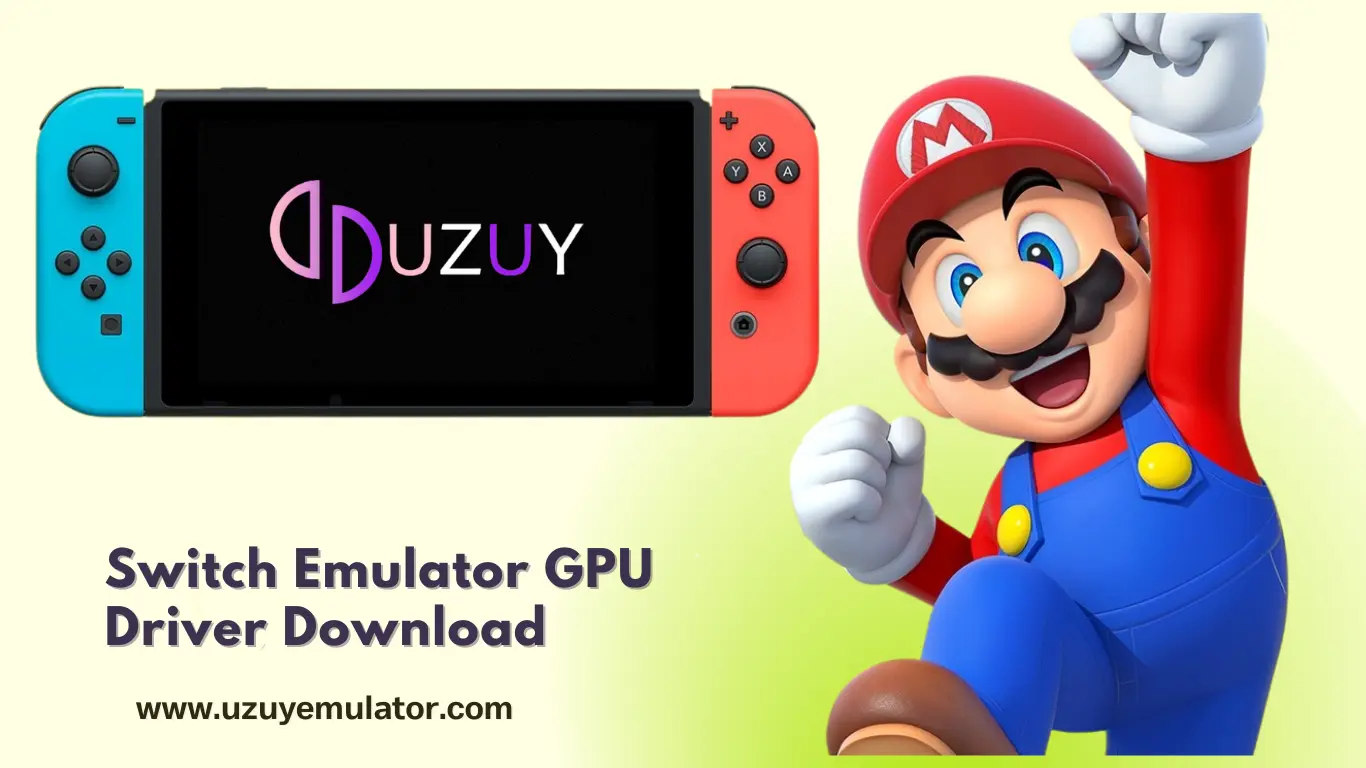Are you looking to maximize gaming performance on emulators like Uzuy, Yuzu, Skyline, Suyu, Sudachi, and more? With the latest Adreno GPU driver and Mesa Turnip drivers, you can reduce lag, enhance graphics, and unlock smooth gameplay for Nintendo Switch games on Android devices. Optimized for Qualcomm Adreno GPUs, these drivers boost emulator performance, ensure compatibility, and deliver a seamless gaming experience.
Download All Naitendo Switch Emulator GPU Drivers (Qualcomm Snapdragon, Adreno & Turnip Drivers)
Stay ahead in gaming with the latest GPU drivers for emulators like Uzuy, Yuzu, Skyline, Egg NS, and Sudachi. Whether you’re rocking Qualcomm Adreno GPUs or exploring the power of Mesa Turnip drivers, these updates bring smoother gameplay, enhanced graphics, and fewer glitches.
Upgraded Vulkan and OpenGL drivers deliver top-tier performance, while Turnip’s open-source Vulkan support offers added flexibility for demanding titles.
Discover optimized GPU driver download links below and take your Android gaming experience to the next level.
![Download GPU Drivers for Uzuy, Suyu, Yuzu, Skyline, Egg NS, Sudachi Emulators (Android) [Snapdragon, Adreno, Turnip]](https://uzuyemulator.com/wp-content/uploads/2024/12/Download-GPU-Drivers-for-Uzuy-Suyu-Yuzu-Skyline-Egg-NS-Sudachi-Emulators-Android-Snapdragon-Adreno-Turnip-1024x576.webp)
| GPU Driver Versions | Download |
|---|---|
| Mesa Turnip driver v24.3.0 – Revision 5 (Latest Version) | MediaFire |
| Mesa Turnip driver v24.3.0 – Revision 4 | MediaFire |
| Mesa Turnip driver v24.3.0 – Revision 3 | MediaFire |
| Mesa Turnip driver v24.3.0 – Revision 2 | MediaFire |
| Mesa Turnip driver v24.3.0 – Revision 1 | MediaFire |
| Mesa Turnip driver v24.2.0 – Revision 22 | MediaFire |
| Mesa Turnip driver v24.2.0 + A7xx basic support | MediaFire |
| Qualcomm driver v744.19 | MediaFire |
| Mesa Turnip driver v24.2.0 Experimental R19 | MediaFire |
| Mesa Turnip driver v24.2.0 – Revision 19 | MediaFire |
| Mesa Turnip driver v24.2.0 + Adreno A32 Support | MediaFire |
| Mesa Turnip driver v24.1.0 – Revision 18 | MediaFire |
| Qualcomm Driver v744.16 | MediaFire |
| Qualcomm Driver v757 | MediaFire |
| Qualcomm Driver v744.12 | MediaFire |
| Qualcomm driver v744.8 | MediaFire |
| Qualcomm driver v744.5 | MediaFire |
| Qualcomm driver v744.4 | MediaFire |
| Qualcomm driver v676.47 | MediaFire |
| Qualcomm driver v615.77 | MediaFire |
| Turnip Driver by Mark v2 | DOWNLOAD |
|---|---|
| Mesa Turnip driver v24.0.0 – Revision 13 (NEW) | MediaFire |
| Mesa Turnip Driver v24.0.0 + A7xx basic support – R12 (Latest Version) | MediaFire |
| Mesa Turnip Driver v24.0.0 – R11 | MediaFire |
| Mesa Turnip Driver v24.0.0 + A7xx basic support | MediaFire |
| Mesa Turnip Driver v23.3.0 + A7xx basic support – R9 | MediaFire |
| Mesa Turnip Driver v23.3.0 + A7xx basic support – R8 | MediaFire |
| Mesa Turnip Driver v23.3.0 + A7xx basic support – R6 | MediaFire |
| Mesa Turnip Driver v23.3.0 + A7xx basic support – R5 | MediaFire |
| Mesa Turnip Driver – v23.3.0-dev, Vulkan 1.3.258 | MediaFire |
| Mesa Turnip Driver – v23.3.0-dev, Vulkan 1.3.255 + a7xx basic support | MediaFire |
| Mesa Turnip Driver v23.2.0 + a7xx basic support v2 FIX2 | MediaFire |
| Turnip Vulkan Driver v23.2.0 + a7xx basic support | MediaFire |
| Mesa Turnip Driver – v23.3.0-dev, Vulkan 1.3.261 | MediaFire |
| Mesa Turnip Driver v23.2.0 + A7xx basic support – R5 | MediaFire |
| Mesa Turnip Driver v23.2.0 + A7xx basic support – R4 | MediaFire |
| Mesa Turnip Driver v23.2.0 + A7xx basic support – R3 | MediaFire |
| Freedreno Turnip Vulkan Driver v23.2.0 – (5/5/23) – FIXED | MediaFire |
| Mesa3D Turnip Driver v23.1.0-dev | MediaFire |
| Mesa3D Turnip Driver v23.0.3 | MediaFire |
| Turnip-v22.3.6-r1 | MediaFire |
| Turnip-v22.3.5-r2 | MediaFire |
| Turnip-v22.3.5-r1 | MediaFire |
| Turnip-v22.3.4-r2 | MediaFire |
| Turnip-v22.3.4-r1 | MediaFire |
| Turnip v22.3.3-r2 – ft.lybxlpsv | MediaFire |
| Turnip v22.3.3-R1 | MediaFire |
| Turnip v22.3.2-R2.zip | MediaFire |
| Turnip v22.3.2-R1 | MediaFire |
| Turnip-v22.3.1-R2 | MediaFire |
| Turnip Driver v25 | MediaFire |
| Turnip Driver v24 | MediaFire |
| Turnip Driver v12 | MediaFire |
| Turnip-KGSL Rework | MediaFire |
| Turnip v22.3.3-r2 – ft. lybxlpsv | MediaFire |
| Turnip driver by Mark v1 | MediaFire |
| Turnip Driver v26 | MediaFire |
| Turnip Driver v22.3.1-r2 | MediaFire |
Qualcomm Snapdragon GPU Driver:
| Qualcomm driver 744.8 (NEW) | GPU Driver Link |
| Qualcomm Driver v676.42 | MediaFire |
| Qualcomm Driver v676.40 | MediaFire |
| Qualcomm Driver v676.39 | MediaFire |
| Qualcomm Driver v676.32 | MediaFire |
| Qualcomm Driver v690 | MediaFire |
| Qualcomm Driver v682 | MediaFire |
| Qualcomm Driver v676.16 | MediaFire |
| Qualcomm Driver v676.13 | MediaFire |
| Qualcomm Driver v676.22 FIX | MediaFire |
| Qualcomm driver v615.65 | MediaFire |
| Qualcomm Driver v687 | MediaFire |
| Qualcomm Driver v676.12 | MediaFire |
| Qualcomm Driver v676.9 | MediaFire |
| Qualcomm Driver v676.3 | MediaFire |
| Qualcomm Driver v676 | MediaFire |
| Qualcomm Driver v672 | MediaFire |
| Qualcomm Driver v667 | MediaFire |
| Qualcomm Driver v615.50 | MediaFire |
| Qualcomm Driver v615.37 | MediaFire |
| Qualcomm Driver v615.4 | MediaFire |
| Qualcomm Driver v615 | MediaFire |
If you’re using the Uzuy emulator or other switch emulator on an Android device powered by Adreno GPUs, such as Adreno 600 series (e.g., Snapdragon 720G, Snapdragon 888) or Adreno 700 series (e.g., Snapdragon 8 Gen 1/2), updating your GPU drivers is key to unlocking better performance and compatibility.
For Adreno 600 GPUs, Mesa Turnip drivers deliver impressive compatibility across a wide range of games, though official Qualcomm drivers may still outperform them in certain titles. Meanwhile, Adreno 700 series GPUs offer raw power but might encounter occasional rendering issues. The good news? Turnip drivers have steadily improved support for these newer GPUs, making them a solid choice for optimizing your emulator experience.
Stay updated to enjoy smoother gameplay and better visuals on your favorite Nintendo Switch titles!
Download Uzuy, Yuzu GPU Drivers Turnip 8 Gen 1/2
| YUZU TURNIP DRIVERS | DOWNLOAD |
|---|---|
| Turnip23.2.0v1 | MediaFire |
| Turnip23.2.0v2 A7xx | MediaFire |
| Turnip23.2.0v2 A7xxFix | MediaFire |
| Turnip23.2.0v2 A7xxFix2 | MediaFire |
Download Uzuy, Yuzu Drivers 8 Gen 1/2
| YUZU DRIVERS (SD 8 GEN 1 & 1) | DOWNLOAD |
|---|---|
| 667v1 | MediaFire |
| 672v1 | MediaFire |
| 674v2 | MediaFire |
| 676v1 | MediaFire |
| 676v3 | MediaFire |
| 676.9 | MediaFire |
| 676.13 | MediaFire |
| 676.16 | MediaFire |
| 676.22 | MediaFire |
| 676.32 | MediaFire |
Yuzu, Uzuy GPU Drivers Turnip Apenas for Adreno 600
| YUZU TURNIP DRIVERS (FOR ADRENO 600 SERIES) | DOWNLOAD LINKS: |
|---|---|
| Mesa3D Turnip v23.0.3 | MediaFire |
| Turnipft.lybyxlpsv | MediaFire |
| TurnipFixesv1 | MediaFire |
| TurnipFixesv2 | MediaFire |
| Turnip v23 | MediaFire |
| Turnip v24 | MediaFire |
| Turnip v25 | MediaFire |
| Turnip v26 | MediaFire |
| Turnip22.3.1-R2 | MediaFire |
| Turnip22.3.2-R1 | MediaFire |
| Turnip22.3.2-R2 | MediaFire |
| Turnip22.3.3-R2 | MediaFire |
| Turnip22.3.4-R2 | MediaFire |
Download Uzuy, Yuzu Drivers By Mr.Purple
| YUZU DRIVERS (ADRENO 600) | DOWNLOAD |
|---|---|
| Turnip-23.2.0-R22_KS Novo | MediaFire |
| Turnip23.2.0A7xx Gen1/2 | MediaFire |
| Turnip23.2.0 New | MediaFire |
| Turnip22.3 | MediaFire |
| Turnip23R1 | MediaFire |
| Turnip23R2 | MediaFire |
| Turnip23R3 | MediaFire |
| Turnip23R4 | MediaFire |
| Turnip23R5 | MediaFire |
| Turnip23R6 | MediaFire |
| Turnip23R7 | MediaFire |
| Turnip23R8 | MediaFire |
| Turnip23R9 | MediaFire |
| Turnip23R10 | MediaFire |
| Turnip22.3.3 | MediaFire |
| Drivers Port Egg NS | MediaFire |
Download GPU Drivers for Adreno 600
| YUZU DRIVERS FOR ADRENO 600 | DOWNLOAD |
|---|---|
| v530v1 | MediaFire |
| 615v3 | MediaFire |
| 615v4 | MediaFire |
| 615.37 | MediaFire |
| 642v1 | MediaFire |
| 655v1 | MediaFire |
| 615.50 | MediaFire |
| 674v1 | MediaFire |
| 667v1 | MediaFire |
| 676v1 | MediaFire |
| 690v1 | MediaFire |
| 682v1 | MediaFire |
Mesa Turnip or Qualcomm Drivers: Which Should You Use?
Choosing the right GPU driver depends on your device’s hardware. For most users, Mesa Turnip drivers are a safe bet as they typically offer the best performance and compatibility with emulators. They’re constantly updated and improve the overall gaming experience.
However, if you’re using a Snapdragon-powered device, you might get better results with Qualcomm drivers, especially for certain Snapdragon models.
In short, for the best compatibility and performance, start with Mesa Turnip drivers. Keep your drivers updated to avoid performance issues and enjoy smoother gameplay!
Happy gaming, and may your frames be high and your glitches low!
Why Are GPU Drivers Important for Switch Emulator?
GPU drivers ensure optimal performance when using Switch emulators such as Uzuy, and Yuzu on Android. They directly affect how well the emulator runs, influencing everything from graphics rendering to overall system performance. Here are the key reasons why keeping your GPU drivers up to date is so important:
Key Reasons Why GPU Drivers Are Crucial:
- Accurate Graphics Rendering: Proper drivers ensure smooth and accurate rendering of textures, lighting, and visual effects. Prevents issues like texture popping, graphical glitches, or missing visuals.
- Optimized Performance: Updated drivers help maximize the GPU’s potential for smoother gameplay. Reduces frame drops and lag spikes, ensuring a more fluid gaming experience.
- Better Game Compatibility: New drivers enable support for specific game features, ensuring more games run correctly. Some games may fail to load or perform poorly without the right drivers.
- Improved Frame Rates: Optimized drivers lead to higher and more consistent frame rates. Ensures that the emulator runs smoothly without stuttering.
- Reduced Input Latency: Minimizes lag between user input and on-screen action, especially in fast-paced games.
- Stability and Crash Prevention: This helps reduce system crashes and freezes, leading to a more stable gaming experience. Ensures that the emulator runs without interruptions during extended sessions.
How to Check Your Current GPU Driver Version on Android: A Simple Guide
To ensure that your device is ready to run Yuzu or any other demanding Switch emulator, checking your GPU driver version is a crucial first step. Having the right and up-to-date GPU driver can significantly improve your gaming experience by offering smoother performance and better compatibility. Below, I’ll guide you through two straightforward methods to check your GPU driver version on Android.
1. Check GPU Driver Version Using Android Settings
The simplest way to find your GPU driver version is through your device’s built-in settings. Here’s how to do it:
- Open Settings: Start by opening the Settings app on your Android device.
- Navigate to ‘About Phone’ or ‘About Device’: Depending on your device, the exact name of this option might differ. Typically, it’s located at the bottom of the settings menu.
- Tap on ‘Software Information’ or ‘Hardware Info’: Here, you’ll find details about your device’s hardware and software, including the GPU.
- Look for GPU Information: In some cases, the GPU details, such as the GPU name and version, may appear directly under the Hardware Info section.
- You may also find the driver version listed under this section, though it can vary by manufacturer.
This method is quick and easy, but it’s not always the most precise, as some Android manufacturers don’t show the exact GPU driver version in this area.
2. Use Third-Party Apps for More Detailed Information
For a more detailed and precise view of your GPU driver version, you can use third-party apps. These apps provide complete hardware and software information, making it easier to identify not only your GPU but also the exact driver version that is currently installed. Here are some popular options:
- CPU-Z: One of the most widely used hardware info apps. It provides detailed information about your CPU, GPU, and RAM, including the exact GPU driver version installed on your device.
- Simply open the app, go to the System tab, and look for GPU-related details, including the driver version.
- AIDA64: Another powerful app that gives you comprehensive hardware and software information. It includes an easy-to-read interface where you can find the GPU model and driver version under the Graphics section.
- GPU Inspector: Specifically designed to give detailed insights into your GPU’s capabilities, including driver information. It’s a great choice for gamers
Why Checking Your GPU Driver Version Matters
Having the correct GPU drivers is essential for running demanding emulators like Yuzu efficiently. Outdated or incompatible drivers can lead to performance issues, crashes, and graphical glitches. By checking and updating your GPU driver, you ensure that your device is running at its best.
If you find that your GPU drivers are outdated, you can look for updates through your device manufacturer’s website or use apps like Magisk if your device is rooted. Keep your drivers up-to-date to experience smoother gameplay and improved game compatibility on Switch emulators like Yuzu.
In conclusion, whether you check it via your Android settings or use third-party apps like CPU-Z, AIDA64, or GPU Inspector, knowing your GPU driver version is an essential step for any serious Android gamer, especially if you plan on using emulators like Yuzu. Stay on top of your device’s performance by ensuring that your drivers are current and compatible with your needs.
How to Install Mesa Turnip Drivers on Switch Emulator
If you’re using the Switch Emulator for gaming on your Android device, installing the Mesa Turnip drivers is a crucial step for ensuring optimal performance and compatibility, especially if you’re aiming to run demanding games. Whether you’re a beginner or a seasoned user, following this simple, step-by-step guide will ensure you install the Turnip drivers correctly and get your emulator running smoothly.
Steps to Install Mesa Turnip Drivers on Switch Emulator
1. Download the Mesa Turnip Driver
- Begin by downloading the Mesa Turnip driver from Above the Link source.
- Ensure that the version of the GPU driver is compatible with your Android device
2. Open the Switch Emulator
- Once you’ve downloaded the Turnip driver, open the Switch Emulator on your Android
- Launch the emulator to access the main interface where you can configure its settings.
3. Access the Settings Menu
- Tap the gear icon in the top left corner of the Switch Emulator’s home screen to open the Settings menu.
4. Go to the GPU Driver Manager
- Inside the Settings menu, look for the option labeled “GPU Driver Manager”.
- to manage GPU drivers and is where you’ll install the Mesa Turnip drivers.
5. Tap on the “Install” Button
- In the GPU Driver Manager, you will see an “Install” button.
- Tap on it to start the installation process for the Mesa Turnip driver.
6. Select the Driver File
- A file browser will pop up, allowing you to navigate to the location where you saved the Mesa Turnip driver file.
- Once you find the file, select it to initiate the installation process.
7. Complete the Installation
- The Switch Emulator will take over and automatically handle the installation of the Mesa Turnip driver.
- After the installation is complete, you will receive a confirmation message indicating that the GPU driver has been successfully installed.
By following these simple or easy steps, you will have the Mesa Turnip drivers installed and running on your Android Switch Emulator. Like Uzuy, Yuzu, and Suyu, etc, This installation will ensure better GPU performance and improve the compatibility of your emulator with a wide range of games. With the right driver, you’ll experience smoother gameplay and enhanced visual effects, making your gaming experience more enjoyable.
Why Install Mesa Turnip Drivers in Switch Emulator?
Installing the Mesa Turnip drivers in the Android Switch Emulator allows you to unlock the full potential of your device’s GPU, improving graphics rendering, frame rates, and overall performance. This is especially crucial for emulating demanding games that require high-level GPU processing. Without the right drivers, you might experience graphical glitches, lower frame rates, or even crashes during gameplay.
Frequently Asked Questions (FAQ’s)
What are GPU drivers and why are they important for my Nintendo Switch Emulator?
GPU drivers are essential software that allows your device’s graphics processor to communicate with applications. For emulators like the Nintendo Switch Emulator, up-to-date GPU drivers ensure better rendering, improved performance, and smoother gameplay.
Which GPU drivers are best for running Nintendo Switch games on Android?
The best GPU drivers for running Nintendo Switch games on Android are Mesa Turnip drivers (for broader device compatibility) and Qualcomm drivers (ideal for Snapdragon-powered devices). These drivers offer the best performance and stability.
How do I know if my Android device supports the Mesa Turnip drivers?
If you have an Adreno GPU or a Snapdragon processor, your device is likely compatible with Mesa Turnip drivers. You can check compatibility by visiting the emulator’s official documentation or using third-party apps like CPU-Z to identify your GPU model.
Can I use the same GPU driver for all Android devices?
No, GPU drivers are hardware-specific. For example, Adreno, Turnip, and Snapdragon drivers vary in compatibility. Always ensure you download the appropriate drivers based on your device’s GPU model for optimal performance.