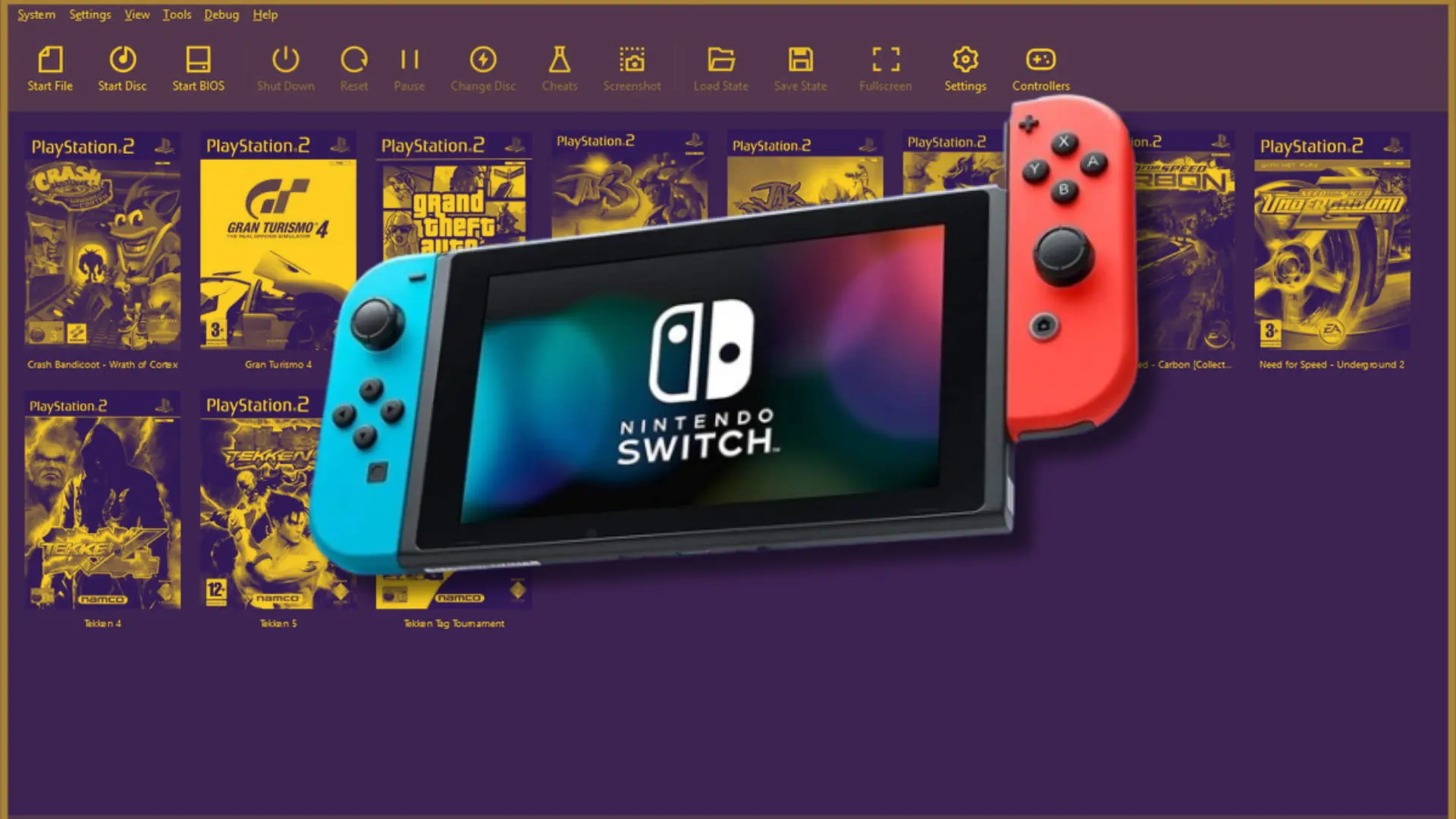The Uzuy Edge Emulator is a robust tool that allows users to emulate Nintendo Switch games on Android devices. Known for its user-friendly interface and minimal lag, it has quickly gained popularity among gaming enthusiasts.
This guide provides a comprehensive walkthrough on downloading, installing, and setting up the Uzuy Emulator to enhance your gaming experience.
Before proceeding, ensure your device meets the emulator’s system requirements. Adequate storage space and a stable internet connection are essential for a smooth installation process.
Minimum Requirements for Uzuy Emulator on Android
To run the Uzuy Edge Emulator smoothly and ensure compatibility with your Android device, your device should meet the following minimum requirements:
- Device chipset: Snapdragon 865 or newer (with a preference for Snapdragon 8 Gen 1)
- RAM: At least 8GB of RAM
- Operating System: Android 10 or later
- GPU drivers: Ensure that your device’s GPU drivers support specific Vulkan extensions required by the emulator.
How To Download Setup and Use Uzuy Edge Emulator
1. Visit the Website: Navigate to the Uzuy Edge website.
2. Locate the Download Link: On the homepage, find and click the Download Uzuy Edge button corresponding to your device’s operating system.
3. Launch the Uzuy Edge Emulator on your Android Device. Once it opens, you will see a screen with a “Get Started” button. Click on it.
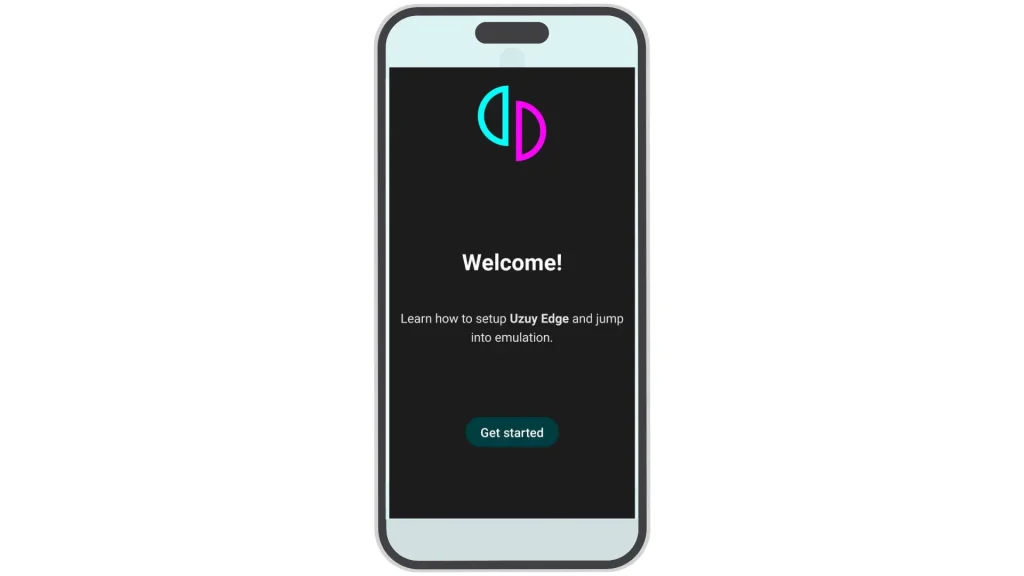
4. It will ask you for notification permission. You can allow it, as it is optional. Then click “Next.”
5. Next, the emulator will prompt you to select your prod.keys file.
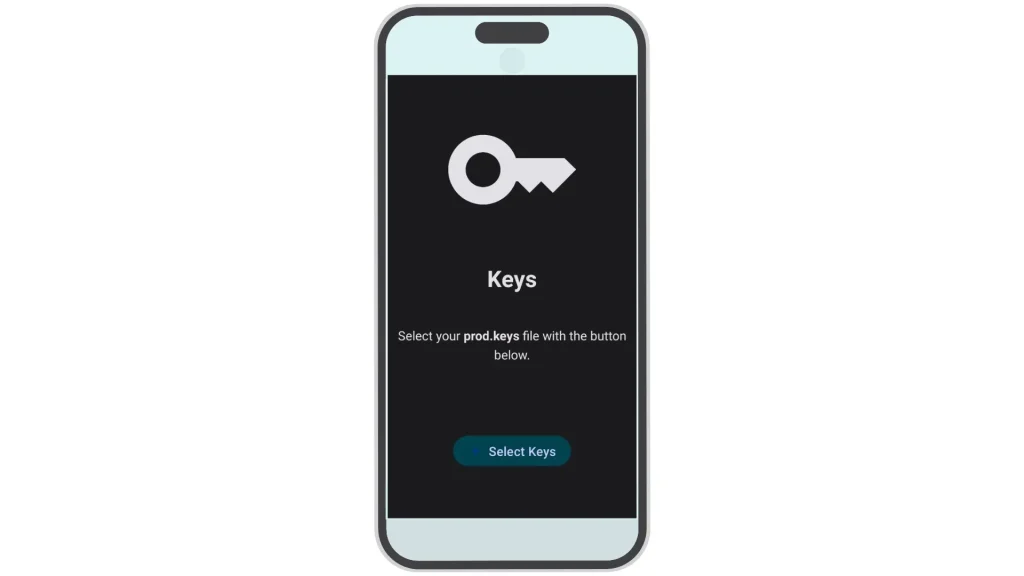
Note: When you download the file, it will likely be in a compressed .zip format. Make sure to extract the contents of the zip file to access the prod.keys file. Once extracted, select the prod.keys file to proceed.
6. Click on the “Select Keys” button and navigate to the extracted prod.keys file. Once selected, a pop-up message saying “Keys successfully installed” will appear. Tap “Next” to proceed.
7. The emulator will prompt you to select a folder for your game files. Click the “Add Games” option. Choose an existing folder or create a new one. let’s create a folder named “Games.”
8. This folder will be where you place your game Switch ROM (NSP/XCI) file. Once selected, a confirmation message saying “Games directory selected” will appear.
9. After setting up your keys and games directory, you’ll see a screen that says, “You’re all set. Enjoy your games!” Tap the “Continue” button to finish the setup.
10. Once the emulator is installed and set up, you can add your favorite Nintendo Switch game ROMs (in NSP or XCI format) to the Games folder.
Frequently Asked Questions (FAQs)
Is It Legal to Use Prod.Keys and Title.Keys with Uzuy Edge Emulator?
Is It Legal to Use Prod.Keys and Title.Keys with Uzuy Edge Emulator?
Using prod.keys and title.keys is only legal if you extract them from your own legally owned console. Downloading or using keys obtained from unauthorized sources violates copyright laws. Always ensure you are complying with local legal regulations when using emulators.
Where can I find game files for the Uzuy Edge Emulator?
Game files, such as ROMs and ISOs, are not included with the emulator. You must own the original game copies to legally back up and play them using the emulator. Search for ROMs from trusted sources and ensure compliance with copyright laws.